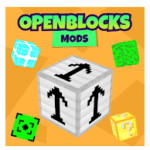Micro-interactions are the subtle, often overlooked elements that significantly influence the overall user experience. They serve as the tactile and visual cues that guide users, confirm their actions, and foster a sense of connection with the product. While Tier 2 content offers a solid overview, this deep dive aims to provide actionable, step-by-step methods to optimize micro-interactions—especially focusing on visual feedback and personalization—to boost user engagement effectively.
Table of Contents
- Understanding and Designing Instantaneous Visual Cues
- Implementing Subtle Animations for Confirmation
- Case Study: Micro-Animations Enhancing Form Submission
- Technical Implementation of Feedback Mechanisms
- Personalization of Micro-Interactions for User Context
- Leveraging Sound and Haptic Feedback
- Testing and Refining Micro-Interactions
- Common Mistakes and How to Avoid Them
- Integrating into the Overall User Experience Strategy
- Connecting Micro-Interactions to Broader Engagement Goals
Understanding and Designing Instantaneous Visual Cues for User Actions
The cornerstone of effective micro-interactions lies in immediate visual feedback that confirms user actions without delay. To achieve this, designers must prioritize low-latency, intuitive cues that align with user expectations. Here are concrete tactics:
- Use of Color Changes: Implement instant background or border color shifts upon interaction. For example, a button turning green immediately after click signals success. To prevent visual fatigue, restrict color changes to essential states, and maintain accessibility by ensuring sufficient contrast (per WCAG guidelines).
- Opacity and Visibility Transitions: Fade in/out elements like checkmarks or success icons instantly after action. CSS property
opacitypaired withtransition: opacity 0.2s ease;achieves smooth, perceptible feedback. - Border and Shadow Highlights: Slightly animate borders or shadows to emphasize focus or active states, e.g., a button with a subtle inset shadow when pressed.
Pro Tip: Use CSS variables to toggle feedback styles programmatically, enabling rapid theme adjustments or A/B testing of visual cues without codebase overhaul.
Implementing Subtle Animations to Confirm User Input
Subtle animations serve as confirmation signals that enhance user trust and satisfaction. To implement them effectively:
- Choose Appropriate Animation Types: Use micro-movements like a slight shake, pulse, or scale. For example, a “like” button that briefly pulses on tap creates a satisfying tactile response.
- Define Animation Timings: Keep animations within 200-300ms to feel responsive yet unobtrusive. Use CSS
transformproperties for smooth scaling or translating effects. - Layer Animations with Feedback States: Combine color changes with scaling to reinforce actions. For instance, after a user submits a form, animate a success icon with a quick scale-up and fade-in.
Implementation Example:
/* CSS for pulse effect */
@keyframes pulse {
0% { transform: scale(1); }
50% { transform: scale(1.1); }
100% { transform: scale(1); }
}
button:active {
animation: pulse 0.3s;
}
Case Study: Enhancing Form Submission Feedback with Micro-Animations
Consider a popular e-commerce checkout form. Merely showing a static “Thank you” message can seem dull and may lead to user uncertainty. Instead, integrating micro-animations can provide clear, engaging confirmation:
| Step | Implementation Detail |
|---|---|
| 1 | On form submit, disable the submit button to prevent multiple clicks. |
| 2 | Trigger a CSS class that scales and fades in a success checkmark next to the button. |
| 3 | Use CSS transitions for smooth scaling (transform: scale(1.2);) and opacity changes. |
| 4 | After a short delay, revert the animation or proceed with navigation. |
This micro-animation sequence provides immediate, satisfying feedback, reducing user anxiety and confirming successful submission. It’s crucial to test different animation durations and easing functions to find the most natural feel.
Technical Implementation of Feedback Mechanisms
Implementing responsive feedback requires a combination of CSS and JavaScript. Here’s a comprehensive, step-by-step guide:
Step 1: Define CSS Transition Classes
/* Base style for feedback elements */
.feedback {
opacity: 0;
transform: scale(0.95);
transition: opacity 0.2s ease, transform 0.2s ease;
}
/* Visible state */
.feedback.show {
opacity: 1;
transform: scale(1);
}
Step 2: Trigger Feedback with JavaScript
// Example: Show success icon after form submission
const submitButton = document.querySelector('#submitBtn');
const successIcon = document.querySelector('#successIcon');
submitButton.addEventListener('click', () => {
// Perform validation or API call
// On success:
successIcon.classList.add('show');
// Remove the feedback after 2 seconds
setTimeout(() => {
successIcon.classList.remove('show');
}, 2000);
});Step 3: Enhance with Accessibility
- Use
aria-live="polite"regions to announce updates for screen readers. - Ensure color contrasts meet accessibility standards.
- Provide alternative cues, such as text labels, for visual feedback.
Advanced Tip: Implement a requestAnimationFrame loop for synchronizing multiple feedback animations, ensuring smooth, frame-perfect transitions especially when combining CSS and JavaScript triggers.
Personalization of Micro-Interactions for User Context
Personalization transforms generic micro-interactions into tailored experiences, directly boosting engagement. To implement this:
- Leverage User Data: Use stored preferences, browsing history, or engagement metrics to adapt feedback. For example, if a user frequently revisits certain features, your micro-interactions can subtly emphasize those elements.
- Design Adaptive Responses: For returning users, animate micro-interactions with personalized elements—such as greeting messages or customized icons—by injecting user-specific data into the DOM prior to animation triggers.
- Implement Context-Aware Feedback: Adjust the timing, complexity, or style of feedback based on user engagement level. For instance, new users might receive more prominent cues, whereas experienced users get subtler signals.
Example: When a user logs in, dynamically load a personalized welcome micro-animation, like a “Welcome back, [Name]” badge that scales into view with a friendly bounce, reinforcing familiarity.
Implementing Adaptive Feedback Based on Engagement History
// Pseudocode for adaptive micro-interaction
const userEngagementLevel = getUserEngagement(); // e.g., 'new', 'returning', 'loyal'
function triggerMicroInteraction() {
if (userEngagementLevel === 'new') {
showAnimatedBadge({ style: 'bold', effect: 'bounce' });
} else if (userEngagementLevel === 'returning') {
showSubtlePulse({ color: '#4CAF50', duration: 300 });
} else {
showBriefFade({ message: 'Thanks for being loyal!' });
}
}This approach ensures micro-interactions resonate more deeply, creating a sense of personal recognition and fostering ongoing engagement.
Leveraging Sound and Haptic Feedback to Enhance Engagement
Beyond visuals, sensory cues like sound and haptic feedback significantly impact user perception. To implement effectively:
Best Practices for Sound Cues
- Use Subtle, Contextual Sounds: For instance, a soft chime on successful login or an unobtrusive beep on form submission. Avoid harsh or loud sounds that can startle users.
- Allow User Control: Provide options to mute or adjust sound volume, respecting user preferences and device environments.
- Implement Responsively: Trigger sounds only on deliberate actions, avoiding repetitive noise that can lead to annoyance.
Integrating Haptic Feedback in Mobile and Wearables
- Use Vibration APIs: Leverage
navigator.vibrate()in web apps or native vibration controls to produce tactile cues aligned with micro-interactions. - Design for Context: For example, a short, sharp vibration for errors; a gentle pulse for confirmations.
- Ensure Cross-Platform Consistency: Test haptic patterns across devices, adjusting durations and intensities to maintain uniformity.